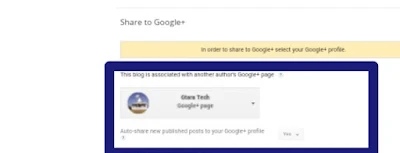There are number of settings that can be enabled depending on what functionality you require. For webmasters hoping to attract visitors and perhaps to make a little cash from advertising, it is a good idea to ensure that you have configured the way your blog displays posts and handles comments. If you have not yet got a Blogspot Blog at Blogger.com please see my earlier article about creating a Blogspot Blog:Get a Free Blogspot Blog at Blogger.com.
1.Basic Settings
1.1 Blog Description
Prior to writing your first post go to the Settings tab and click on the Basic link.Enter the Blog Description.
1.2.Search Engine Preferences
Go to Privacy section and Allow Search Engines to crawl your site which should be set to yes if the purpose of your blog is to attract a lot of visitors. If you are wishing to keep your blog for just friends and family rather than the whole world ensure this feature is set to no.Click on the Save Settings button .
1.3 Permissions
Blog Readers: You can choose to keep your blog private, invite readers to visit your blog or open your blog up to anyone and everyone.
2.Posts,comments and sharing
Click on Posts,comments and sharing option below the settings in side menu.2.1 Posts

Under the Posts section set the number of posts to show on the main page if greater or less than the default number of 7. If you intend to have longer posts it is better to set this number to around 5. While shorter posts is probably best set at around 7 or 8. You may need to experiment with this feature before you find the best balance for your blog.
2.2 Comments
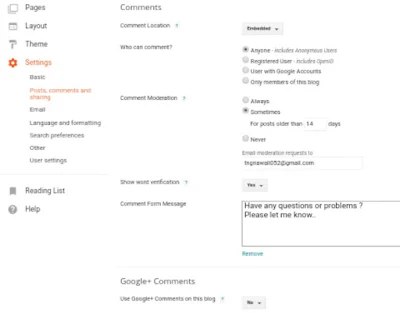
In the Comments section you can control how people comment on your blog. If you set this to registered users you will avoid a lot of unwelcome spam however you will also limit who can access your blog. This is likely to be a big issue for you if you are trying to attract a lot of traffic.I find it useful to have Blogger.com email me when comments are made. If you would like this feature too then enter your email address in the Comment Notification box.Save Settings.
A.Under the comments section you may see comment moderation option choose
Always: If you want all the comments on your blog to be moderated (highly secured ).
Sometimes:If you want to moderate comments if they contain spammy contents.(recommended.)
Never: If you have no problem with what type comments are coming to your blog post...
Note:Moderation needed comments will be available in the comments Tab.
I suggest you enable Anybody to view your site and set Moderate Comments to always. If you don't moderate comments anyone can post spam including offensive material to your site and you may not be aware of it.
B.Now choose Show word verification option to yes :if you want to stop comment bots.
It is a good idea to enable Word Verification this will prevent spam bots leaving unwelcome messages.
C.In comment Form message input your message there .which will be shown above the comment form in every post. (For example: what do you think about this article ? write your thought. Your comment is valuable to us.)
D.Google+ Comments :
Enable this if you want to show google plus comments instead 0f blogger default comments.
2.3 Sharing
If you want to share your blog post to be shared on google+ right after publishing on blog then you can enable this feature from this section ..what you need is pick up a google+ page and hit Save Button. (Benefit : Enabling google+ share for posts will make your blog post appear too early on google search engine page )
3. Language and Formatting

A. Language
In This section you have to choose in what language will you write your post or in what language will your blog be available.If you are willing to make your blog in multi lingual then pick which language will you most use on your blog post.
B. Enable Transliteration
This is an optional part but if you want to enable translation feature in your blog then you can enable it and pick a language in which will you want to your blog be translated into.
C.Formatting
Timezone: Pick your timezone here .. This will affect all the date format used all over your blog..
Date Herder Format: choose in which format do you want to show date on your blog..
Timestamp Format: This format is used to show post publication date.
Comment Timestamp format: This format is used to show comment date.
4.Search Preferences
This is the most important parts for Search engine optimization.
4.1 Meta Tags > Description: This will be shown in search engine page and social media (when your blog home page is shared ) as the description for the blog.Input your describing terms and sentences which is relevant to your blog.
More about This Section will be discussed in future posts.
5.Other
Site Feed In the Post Feed Footer enter a copyright notice about your material if you are concerned about content lifting. Whatever you enter here will be visible after every post in your feed.Congratulations! With these settings in place it's time to go ahead and make your first post.While any of the settings discussed in this tutorial are able to be altered at any time it is a good idea to put them in place prior to writing a first post so that you don't forget to set something important.
This tutorial provides instructions on how to configure and set some of the basic features for Blogspot blogs at Blogger.com.
#HappyBlogging
Step by Step Blogger Tutorials
- Blogger Vs Wordpress: Which one should you choose
- Benefits Of Using Blogspot As Blogging Platform
- Choosing A Perfect Niche For Your Blog
- Creating a Free Blog on Blogger
- Add Custom Robots.txt File in Blogger
- Most Important Settings You Must Have Set In Your Blogger Blog
- How to Create Contact Us page in Blogger
- How To Edit or change A Blogger Template - Complete tutorial
- Essential Safety Steps To Follow On Editing Blogger Template
- Setup MultiTab system on Blogger
- Add Facebook(Meta) meta tags in Blogger
- All In one seo pack for Blogger Blog
- How to make money through blogging
- How to get Google AdSense Approval very fast For A New Blog
- Earn 10$ Through blogging
- Best free AMP blogger Templates 2023
- Top 5 Premium AMP templates for blogger blog